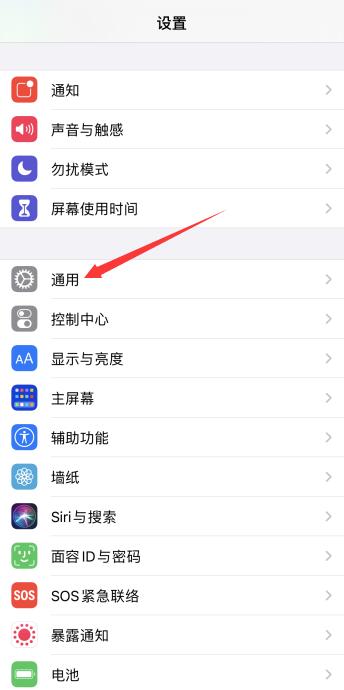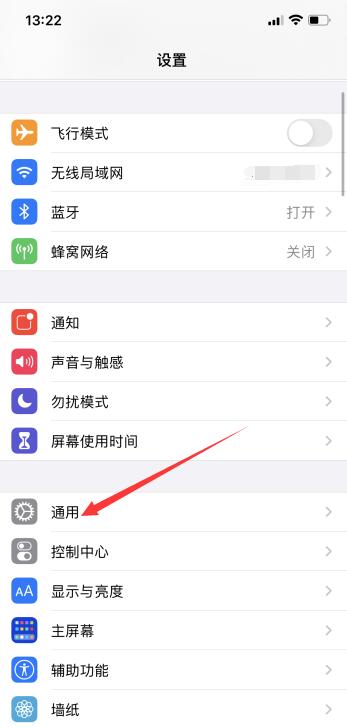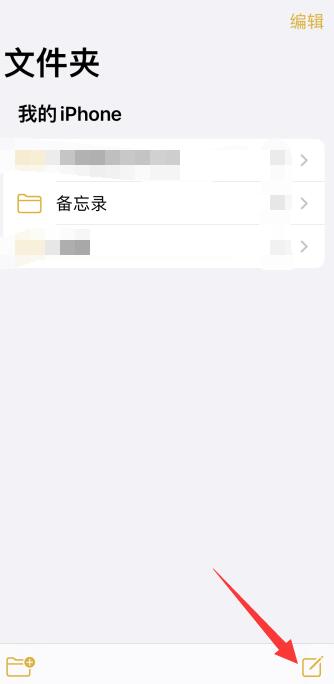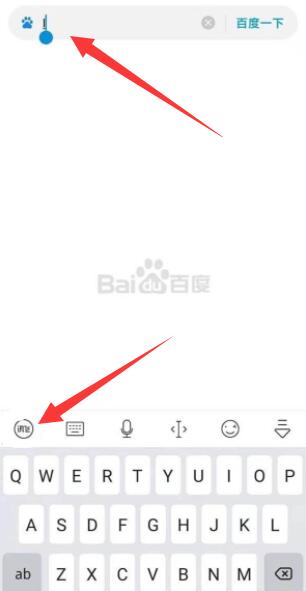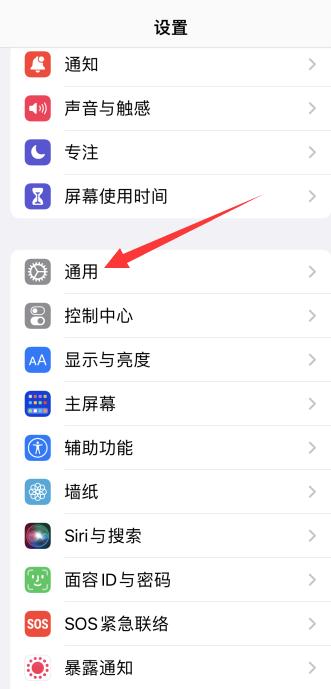最近有使用win10系统的用户说,电脑的输入法使用的时候突然发现无法使用了,这个是什么情况呢?其实我们只要在Windows里找到对应的文件,点击启动就可以了,具体的教程下面一起来看看吧。
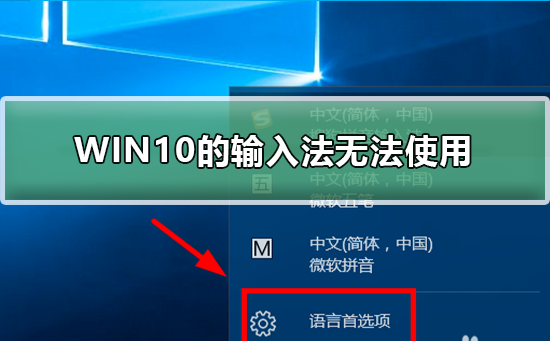
1、首先右击此电脑点击“管理”,如图所示。
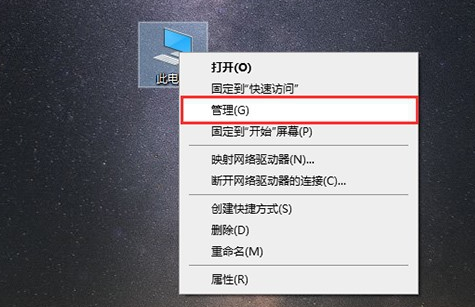
2、然后在计算机管理中点击“任务计划程序”,如图所示。
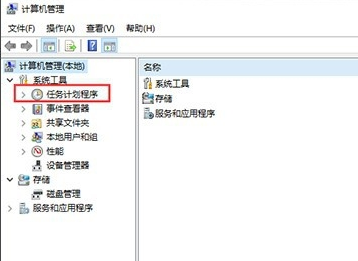
3、然后在任务计划程序的分文件夹中找到“windows”,如图所示。
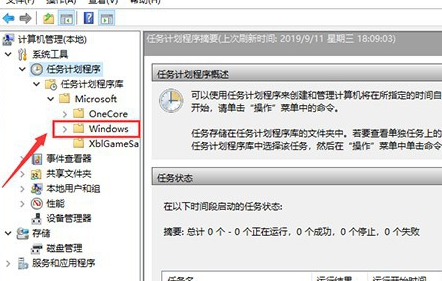
4、然后我们双击“windows”,会出现很多文件夹,如图所示。
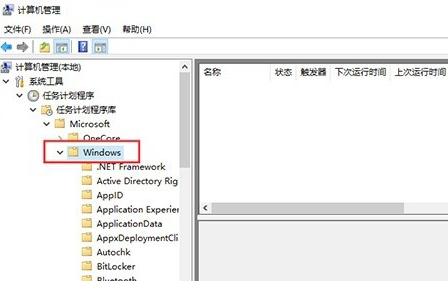
5、然后我们在众多文件中找到"Textservices",如图所示。
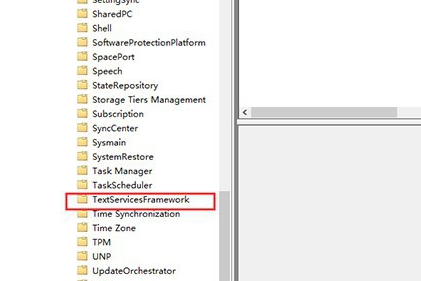
6、最后我们右击触发器点击启动,如图所示。
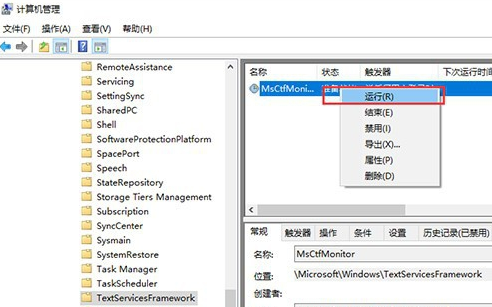
>>>搜狗输入法如何设置声音
>>>搜狗拼音输入法打不出中文
>>>搜狗输入法繁体字怎么切换
以上就是百科书网为您带来的WIN10的输入法突然无法使用的解决方法,希望可以解决掉您的困惑。