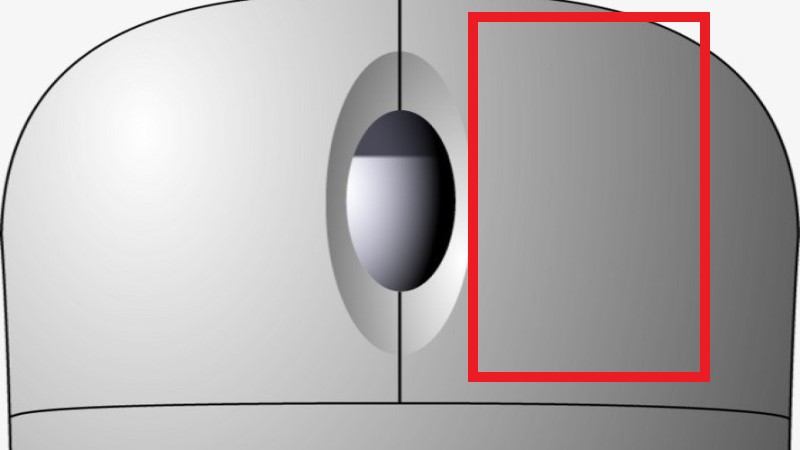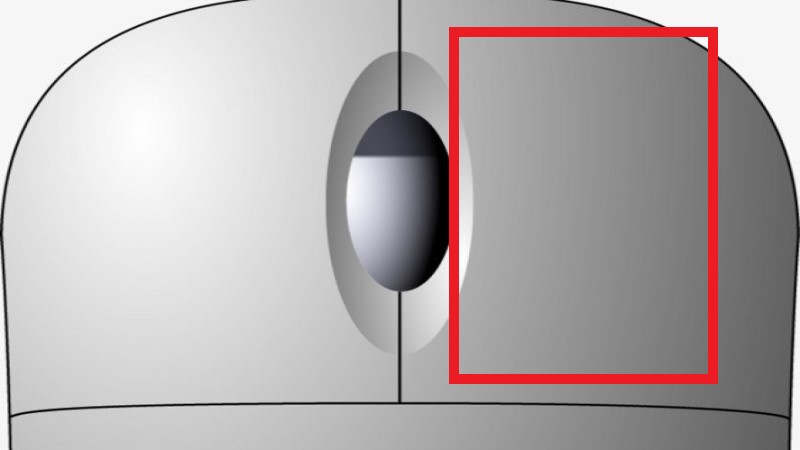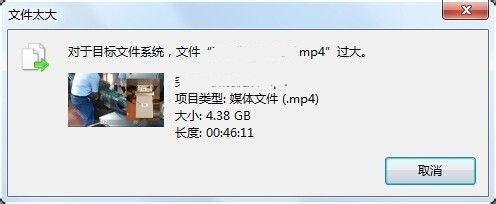当我们向u盘传输文件的时候,可能会遇到提示文件过大不能复制到u盘的问题,这时候如果我们的u盘本身空间不足,可以压缩一下文件,如果有空间,那么可以修改磁盘格式。
方法一:
1、如果我们u盘空间本身就放不下这个文件。
2、那么可以右键该文件,选择“添加到压缩文件”
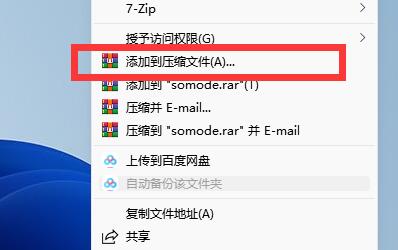
3、随后点击“确定”将它压缩,压缩之后文件会变得小一点就可以放得下了。
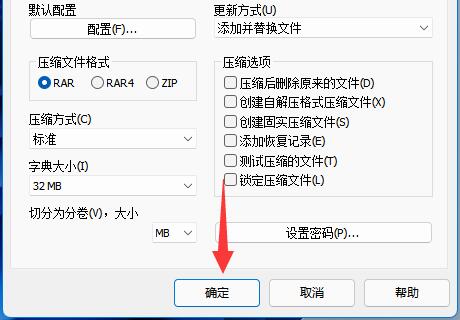
方法二:
1、如果我们u盘明明有空间,但是却提示文件过大,那么就是u盘格式的问题。
2、这时候我们可以按下键盘“Win+R”打开运行。
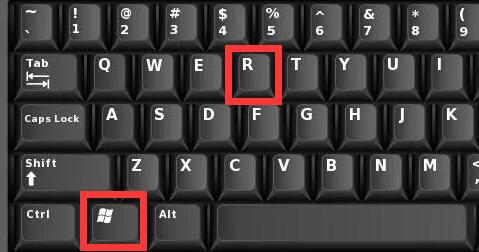
3、然后输入“cmd”回车打开命令提示符。
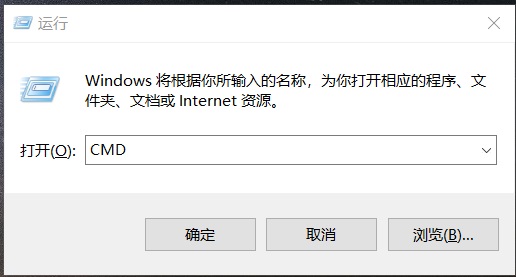
4、随后在其中输入“convert g:/fs:ntfs”回车运行就能修改u盘格式为ntfs格式了。
(这里的g:/是我们的u盘盘符,不同u盘可能会不太一样)
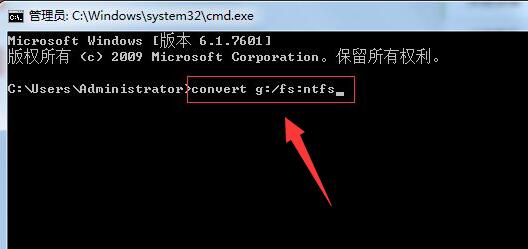
5、等待运行完成后,我们的u盘就能变成ntfs格式,就能拥有正常的存储空间了。