很多人不知道office 2016如何隐藏excel功能区?今日为你们带来的文章是office 2016隐藏excel功能区的方法,还有不清楚小伙伴和小编一起去学习一下吧。
第一步:打开要隐藏功能区的excel。
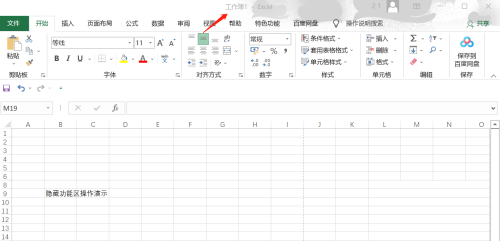
第二步:点击头像右侧的上箭头。

第三步:点击第一个选项,自动隐藏功能区。
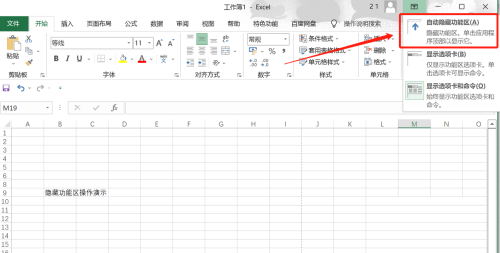
第四步:完成操作,可以看到excel的功能区都被隐藏起来了。
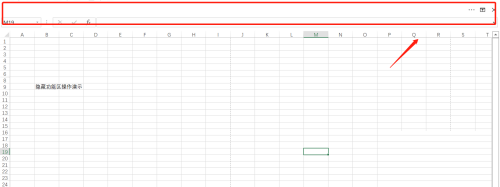
以上就是小编给大家带来的office 2016如何隐藏excel功能区的全部内容,希望能够帮助到大家哦。
很多人不知道office 2016如何隐藏excel功能区?今日为你们带来的文章是office 2016隐藏excel功能区的方法,还有不清楚小伙伴和小编一起去学习一下吧。
第一步:打开要隐藏功能区的excel。
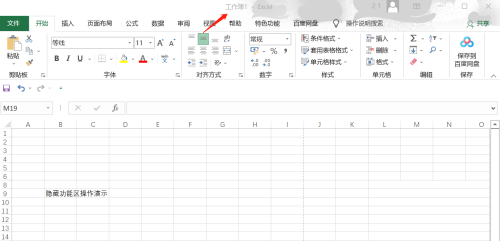
第二步:点击头像右侧的上箭头。

第三步:点击第一个选项,自动隐藏功能区。
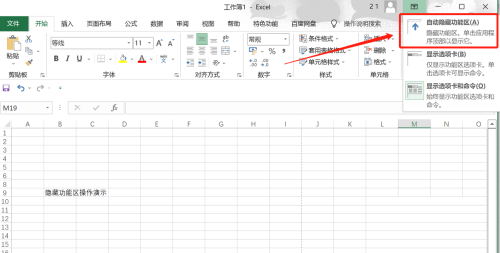
第四步:完成操作,可以看到excel的功能区都被隐藏起来了。
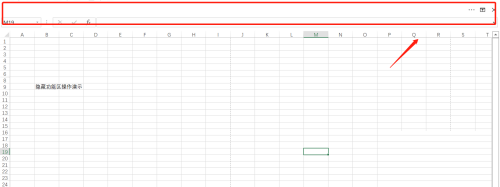
以上就是小编给大家带来的office 2016如何隐藏excel功能区的全部内容,希望能够帮助到大家哦。