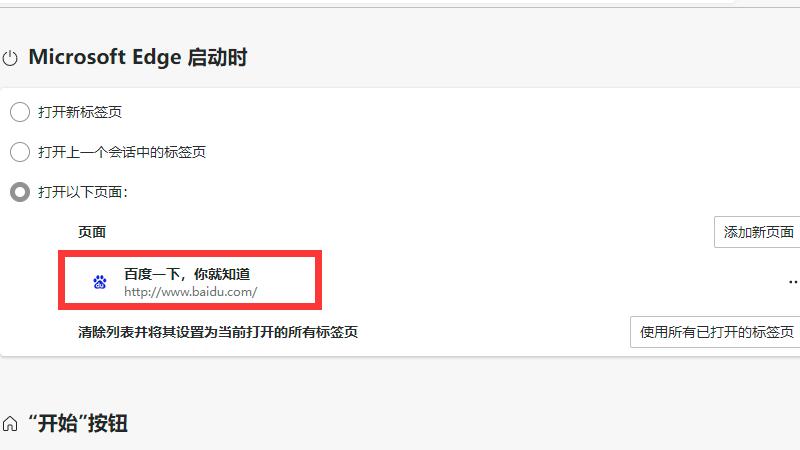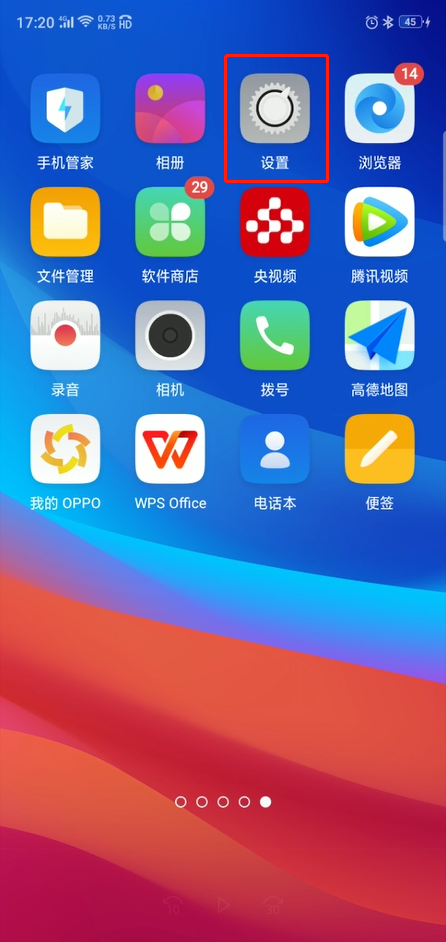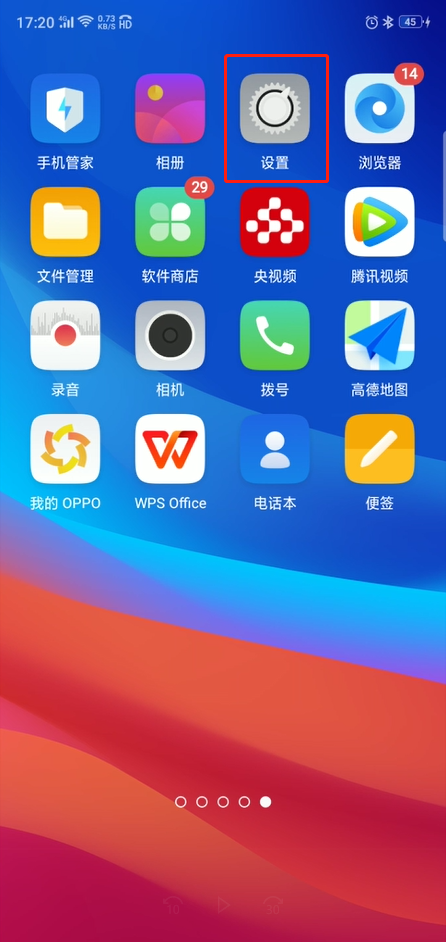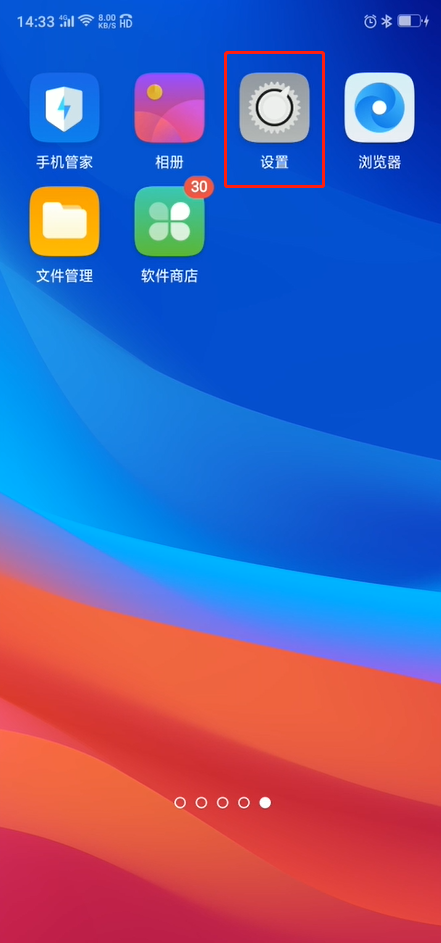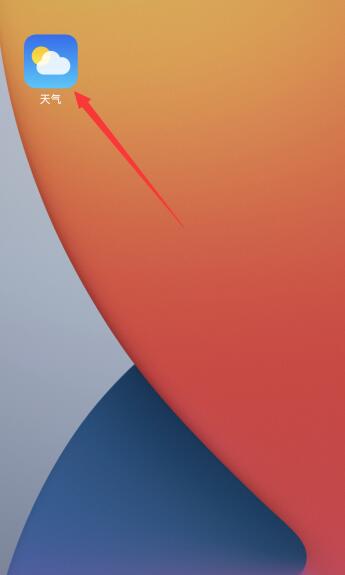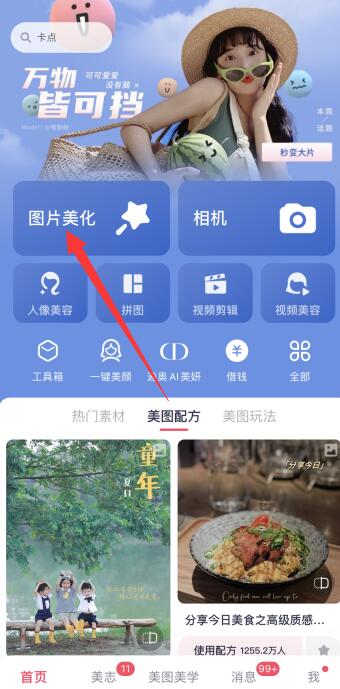microsoft edge默认网页可以在浏览器设置中修改,具体分为以下6个步骤:
1、点击右上角三个点在电脑上打开microsoft edge浏览器,并点击右上角的三个点。
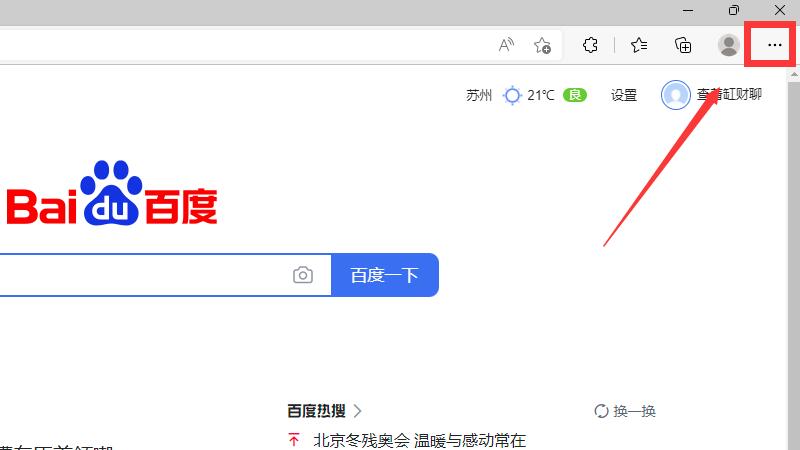
2、点击“设置”选项在弹出的菜单中点击“设置”选项。

3、点击开始、主页和新建标签页进入设置后点击左侧的“开始、主页和新建标签页”选项。
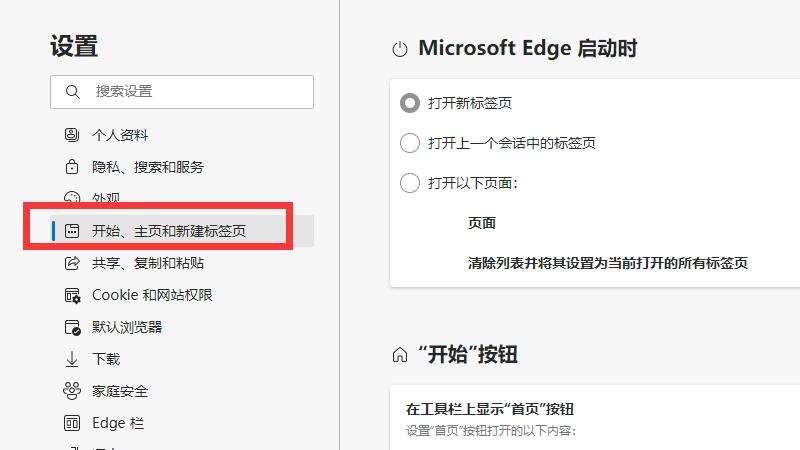
4、点击“添加新页面”按钮再在右侧“打开以下页面”选项中点击“添加新页面”按钮。
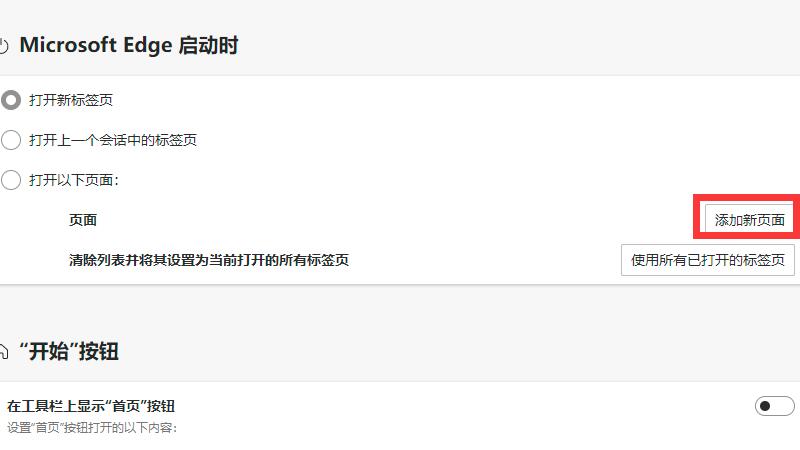
5、输入网址并点击添加在窗口中输入自己需要的网址,并点击“添加”按钮。
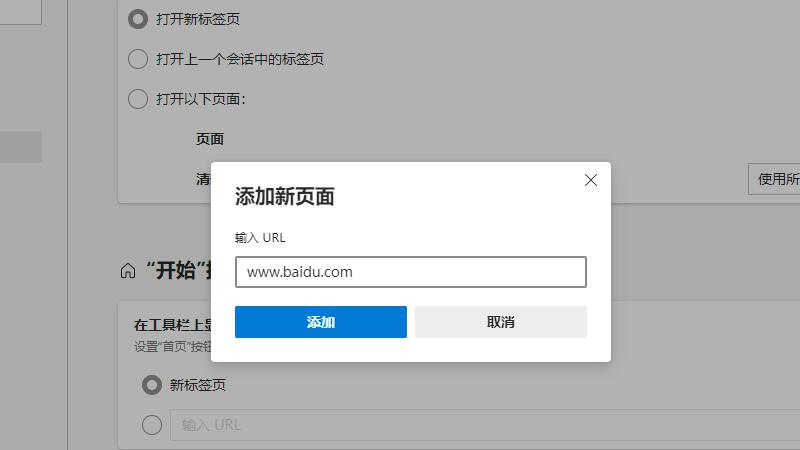
6、完成默认网页修改最后microsoft edge默认网页即可修改完成。