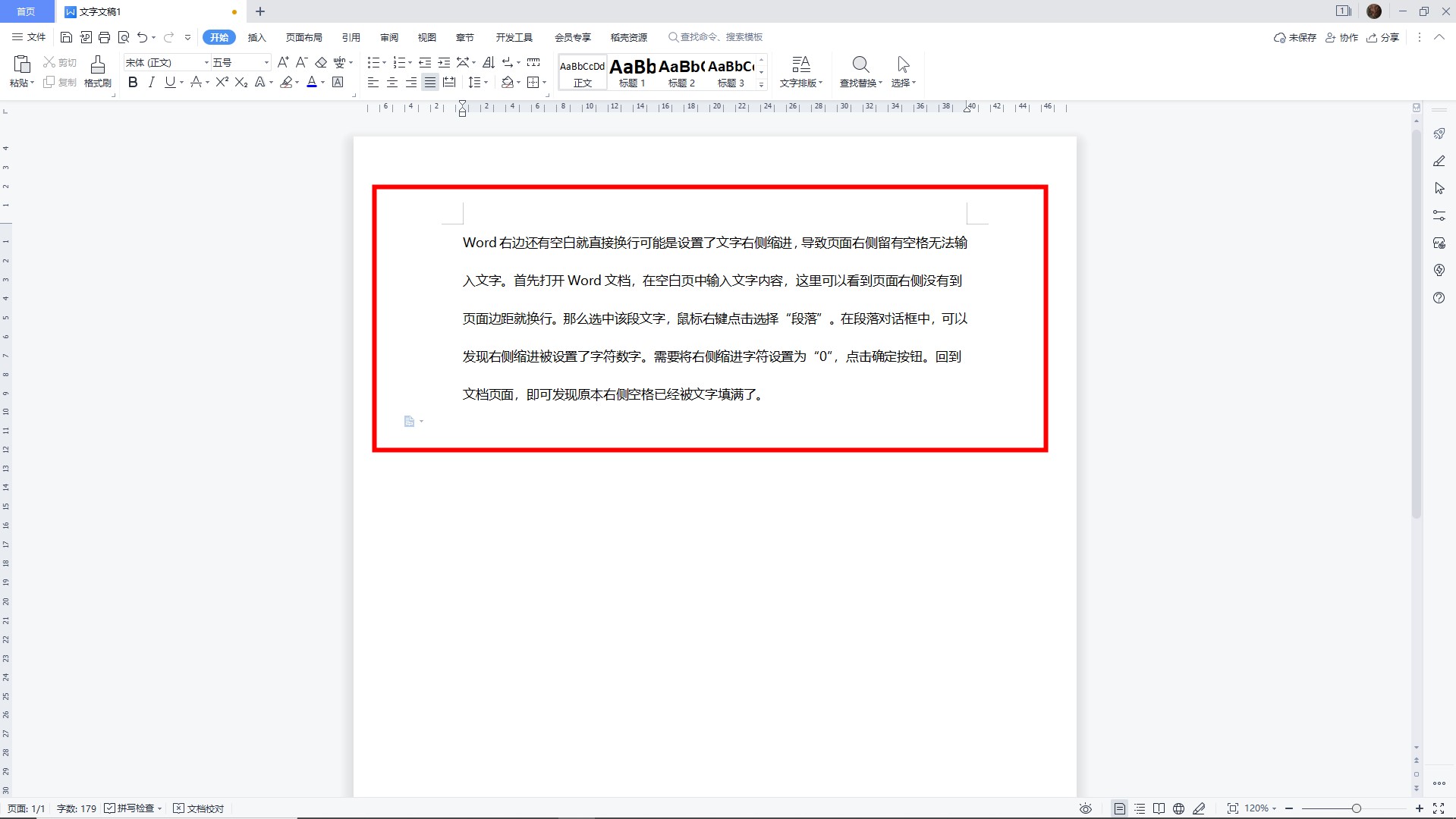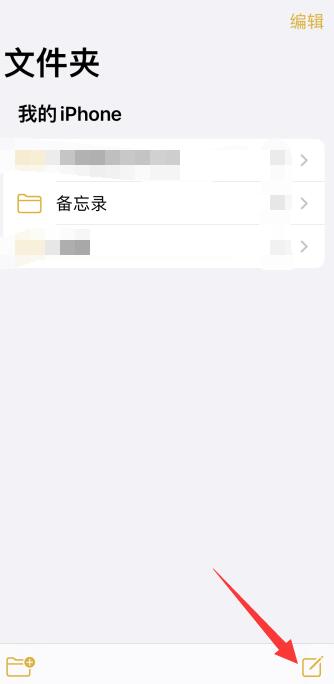Word右边还有空白直接换行可能为设置了文字文本之后缩进。打开Word输入文字,这里右侧没有到页面边距就换行。选中文字右键点击段落。将文本之后缩进字符设置为0,点击确定。回到文档即可发现右侧空格被文字填满。
1、打开Word输入文字首先打开Word文档,在空白页中输入文字内容,这里可以看到页面右侧没有到页面边距就换行。

2、选中文字右键点击段落那么选中该段文字,鼠标右键点击选择“段落”。
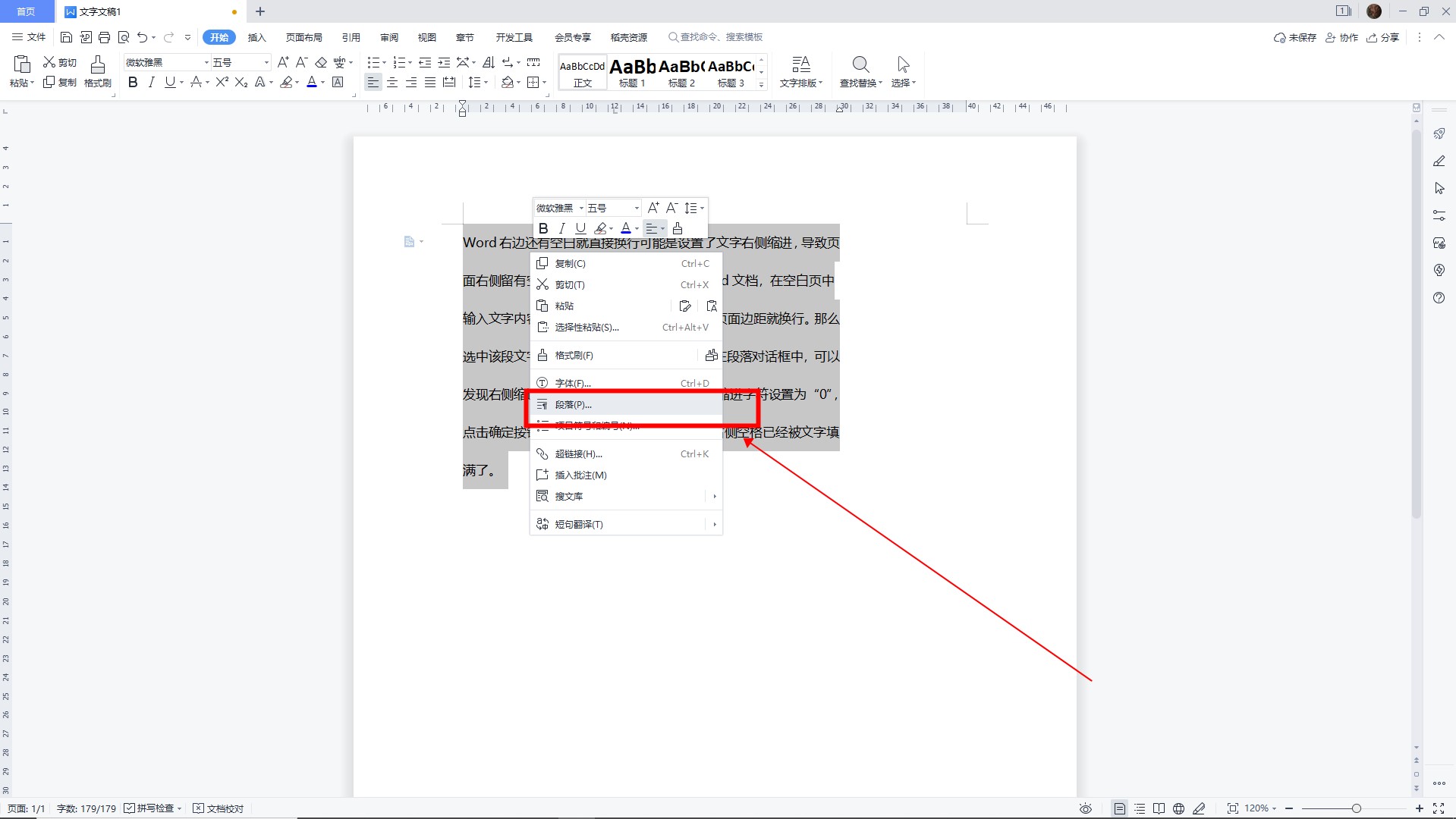
3、文本之后缩进设置了字符数字在段落对话框中,可以发现文本之后缩进被设置了字符数字。
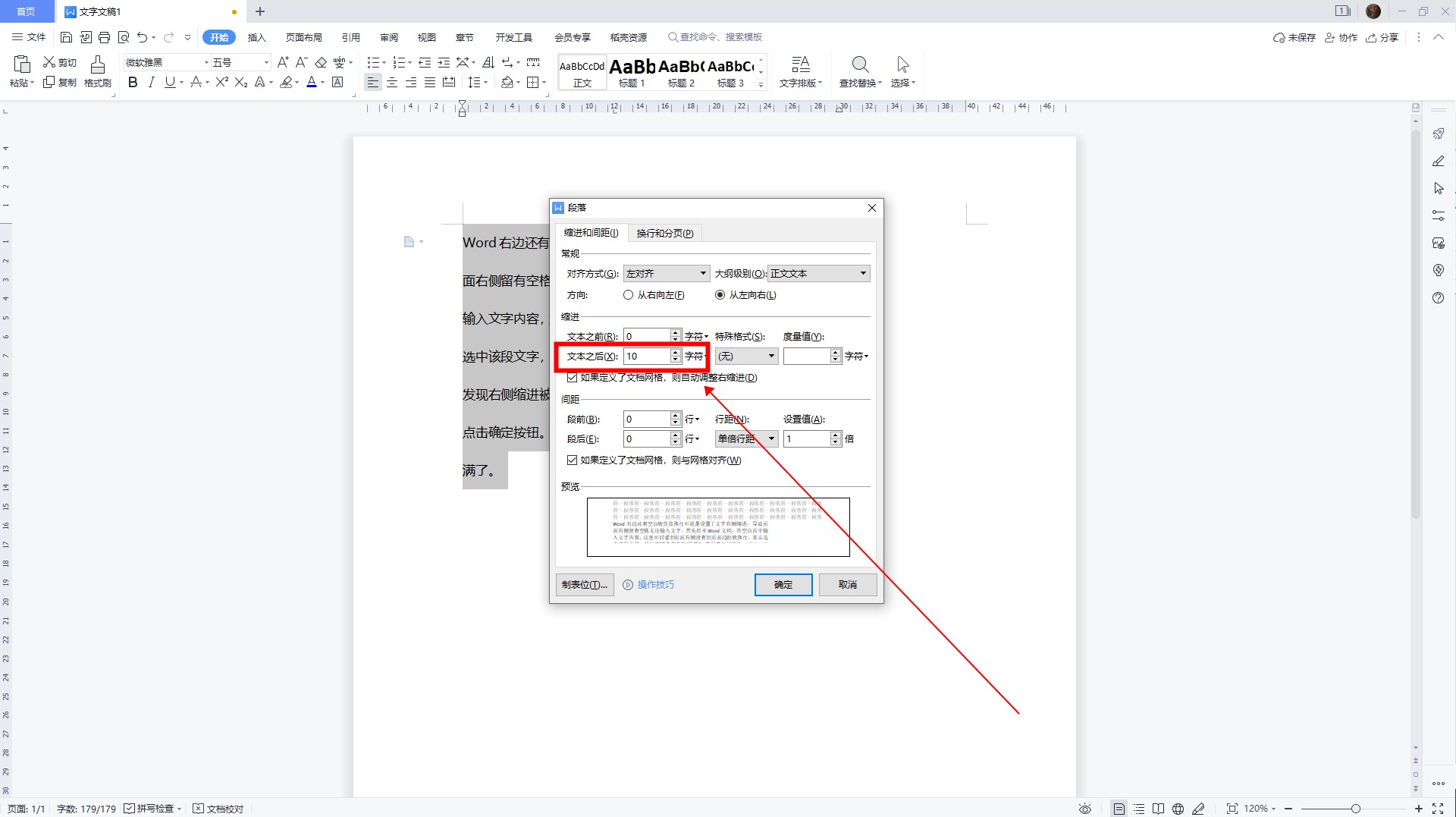
4、文本之后缩进字符确定设置0需要将右侧缩进字符设置为“0”,点击确定按钮。
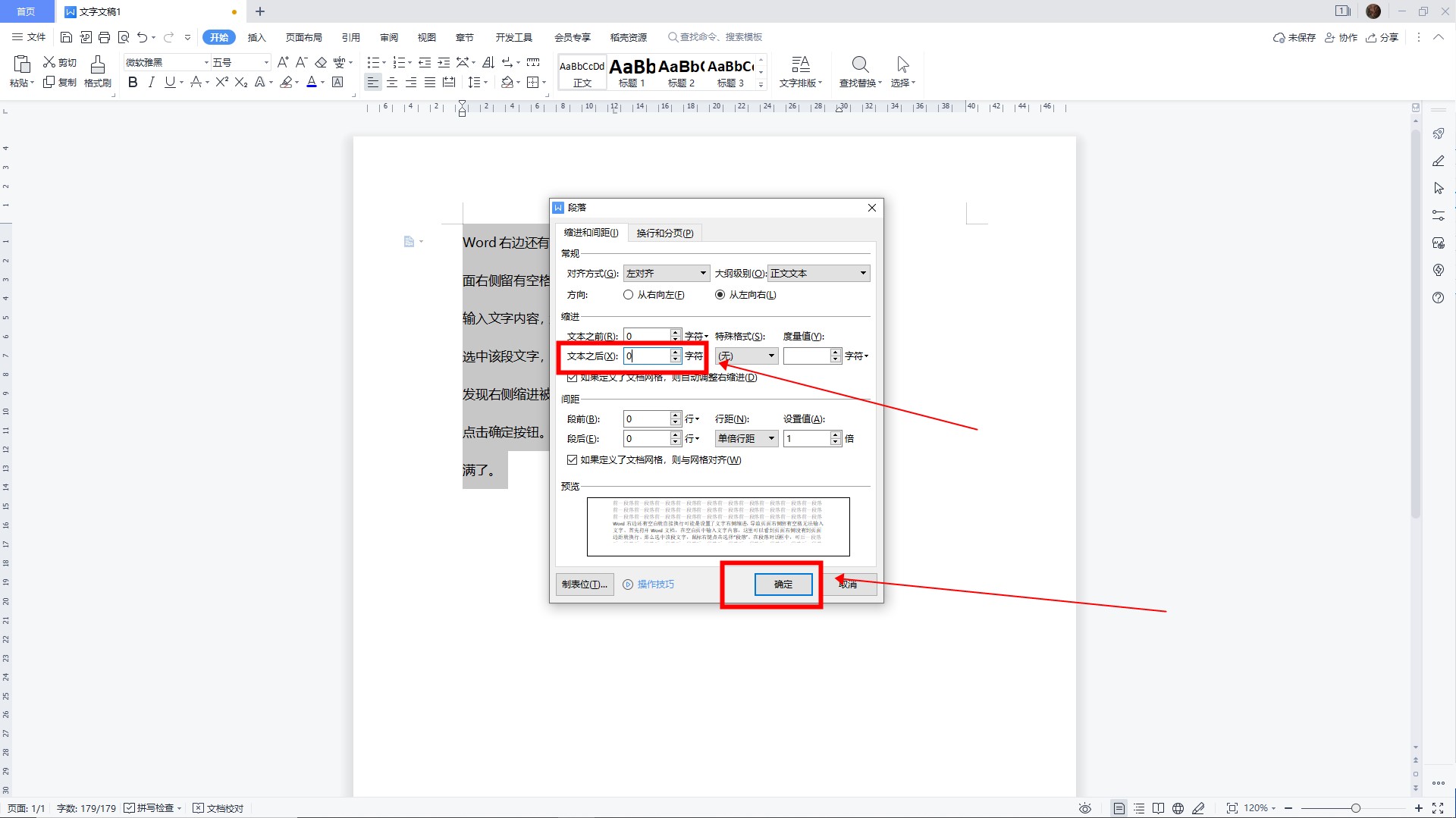
5、右侧空格被文字填满回到文档页面,即可发现原本右侧空格已经被文字填满了。